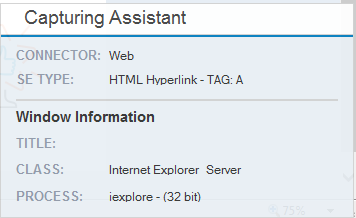The following tips can assist you in using the Web Connector:
Capturing Assistant
From version 7.2, when capturing, Real-Time Designer displays a capturing assistant window which makes connectivity analysis easier.
This useful diagnostic tool provides immediate, visual feedback, enabling you to see what you are capturing.
The window shows you the following:
Connector
Screen Element Type
Window Info: Title, Class and Process
Handling Processes that Stop Working
When capturing the HTML object in Internet Explorer, if the process stops working, refresh the web application using the F5 key or restart the IE browser.
The Web Connector lets you capture internal documents that are displayed in the browser. The documents are displayed as a tree in the Screen Elements tree. See Capturing HTML Screen Elements for details.
During the capture process, if a black rectangle shifts over the controls on the web page, refresh the page or restart the IE browser.
When capturing an HTML object, wait until Real-Time Designer draws a bounding rectangle for the screen element around the area where the cursor is currently hovering. You can then capture it with a right-click or left-click.
Closing the Real-Time Client During Capture
It is recommended that you do not run Real-Time Client in the background when capturing objects. Make sure you close the client before capturing web objects.